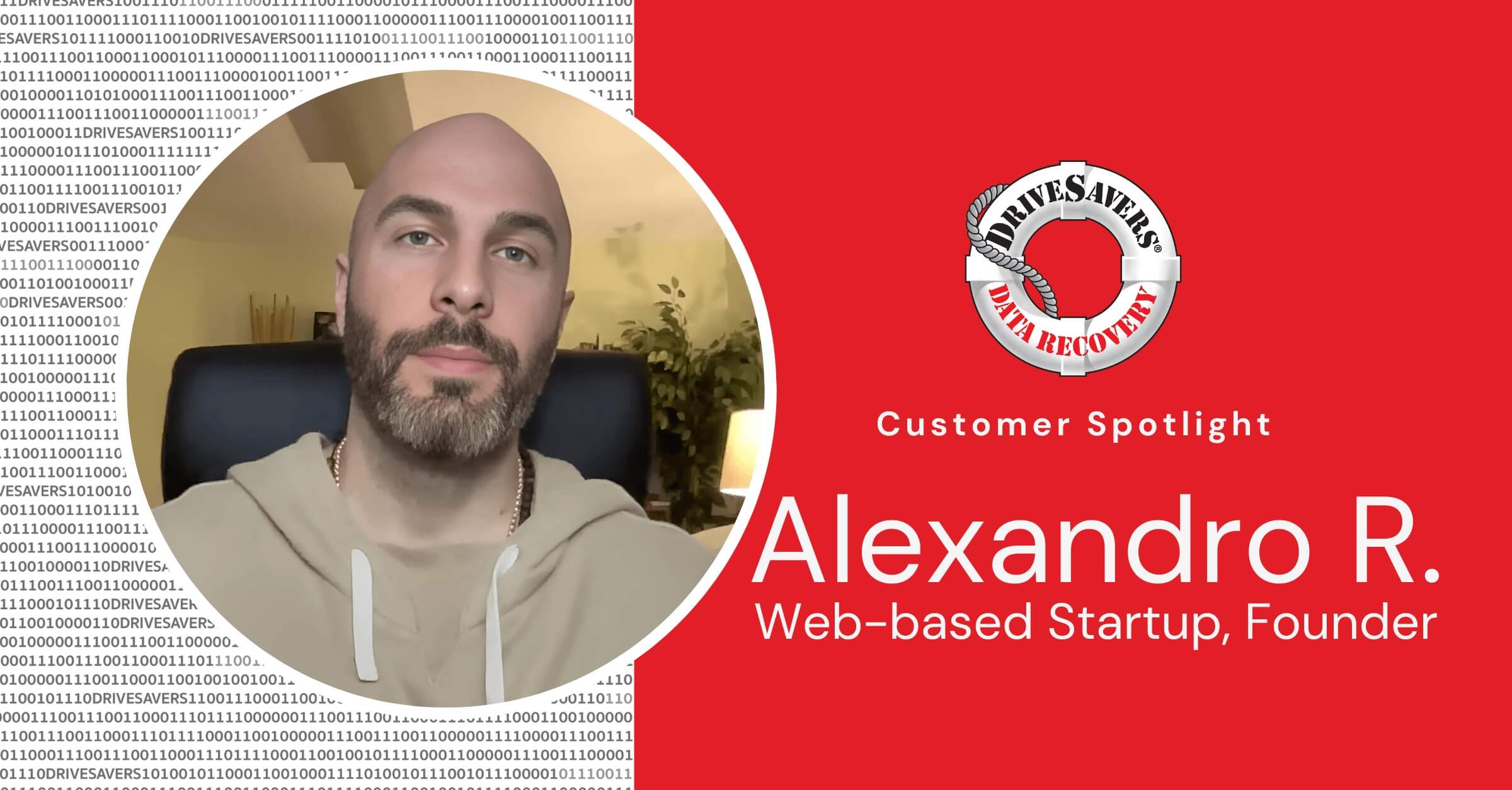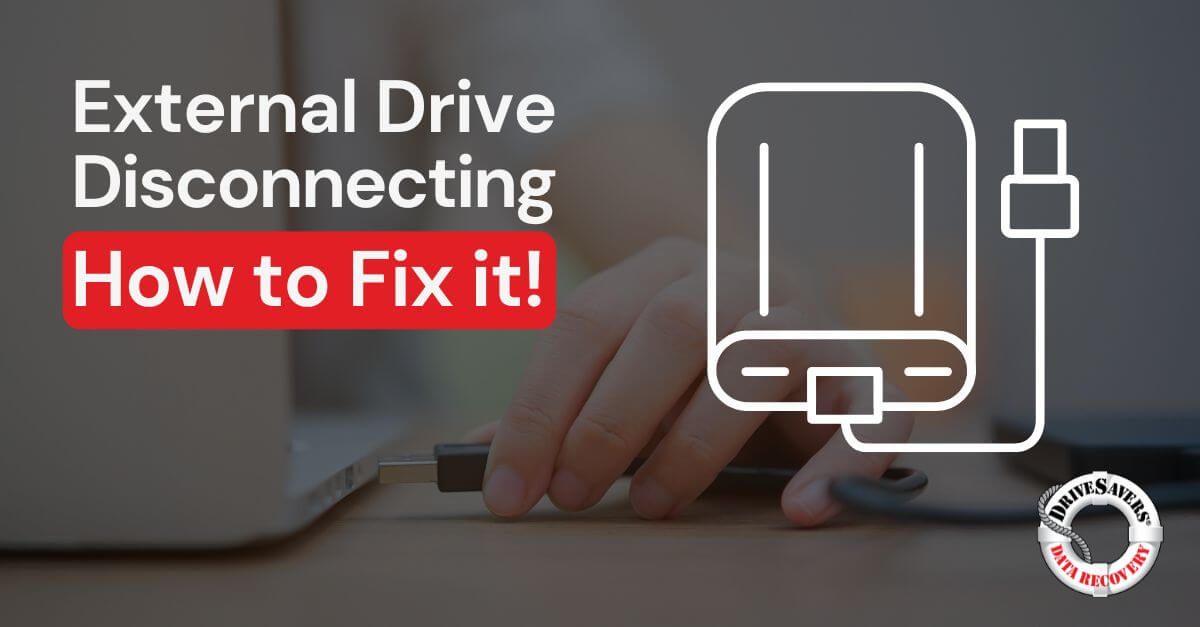Discover chilling tales of broken and damaged phones—rescued from fire, ice, and more by DriveSavers expert phone data recovery. Learn how lost data, photos, videos, and messages can be retrieved even from shattered Android devices and iPhones.
Ready, Set, Upgrade! Things to Do When Upgrading to Apple’s New iOS 11

By Will DeLisi, NAND Flash Recovery Specialist
iOS 11, Apple’s newest operating system for the iPhone and iPad, is ready for action. Before upgrading, however, there are some important steps to follow.
Step 1: Back Up Your iOS Device
First, back up everything important on the device.
It’s important. Why? Because if the install of iOS 11 (or any update/upgrade to any device) is unsuccessful for any reason, it could lead to the loss of files that were not safely stored someplace else.
You can use Apple’s iCloud backup or connect to a computer and backup with iTunes. Or better yet, back up using both of these methods—DriveSavers always recommends using triple redundancy to protect your irreplaceable data. Triple redundancy means having one working copy and two backups. 1 + 2 = 3.
Keep in mind that if you are using Apple’s iCloud backup you only have 5GB of space in a default account. This is not enough space to do an iCloud backup. You will need to upgrade your iCloud account to a capacity larger than the memory of your iPhone or the combined memory of all devices connected to your iCloud account. For example, if you have a 64GB iPhone and a 64GB iPad then you will need a minimum of 128GB of cloud space.
More info about performing backups here.
Step 2: Verify Your Backup
If you just made a new backup, check it to make sure the process has completed and is located in a place where you can readily restore your data.
Step 3: Upgrade Your Device to iOS 11
Now, you are ready to get online and download the new iOS 11 from Apple.
You’ll need a steady Internet connection and you will need to clear some space in your schedule because the entire process could take more than an hour.
If your Internet connection isn’t stable, then the download might not be completed successfully. Not only can this be frustrating, but there is a real risk of losing some or all of your data.
Before you get started with your update, you must know your pin code which could be a 4 digit, 6 digit or alphanumeric complex passcode. It’s common for people who normally use the fingerprint technology to access their phones to forget their actual access pin. After an iOS update, your pin will be required to access your phone. After you have completed your first post-update login using your pin code, the fingerprint technology will again be accepted.
If you’ve ever updated your phone or tablet before, you know how to do this already. But if you’re a newbie in the world of iPhones and iPads, here’s what you do:
1. Connect your phone to power someplace where it will not be disturbed
2. Go into your “Settings” by finding and tapping the icon that looks like a gear
3. Scroll down to find and tap “General” (also uses an image of a gear for its icon)
4. Tap “Software Update”
5. Tap “Download and Install”—you may choose to install now or later

Here’s a link to more help on Apple’s website.
Needs More Space
This is common issue for many people. Your new operating system needs to download and install before the old OS can be deleted. There needs to be enough space on your device to accommodate this. It’s like buying more milk before you have finished the carton you already have in your refrigerator. There needs to be room for both the old carton and the new, even though you will soon be finishing the old milk and disposing of its carton.
If you store a lot of stuff on your device, including apps, videos, photos, etc., you may get a message that asks to temporarily remove apps to make space for the update. There’s little need to worry about this, especially if you followed steps 1 (Back Up) and 2 (Verify Your Backup) above.
Your App Store keeps track of which apps you have already purchased. If you agree to remove apps to accommodate the iOS 11 download, your phone should automatically reinstall those same apps after the iOS download and install are complete. If for some reason this doesn’t happen automatically, you will still be able to go into the App Store and reinstall your purchased apps so long as you remember your App Store password (you do remember this, right?).
Here’s the issue: if an app stores its data on your phone rather than in the cloud, then deleting the app, even temporarily, will also delete the data you have created using that app. Unfortunately, this data will not restore with the app when you re-download that app. It may make sense for you to cancel your iOS 11 download at this prompt and take the time to do a little manual spring cleaning. After all, if you don’t have enough wiggle room in your device’s storage, you risk overfilling it. This can cause a failure that will require data recovery in the end.
In addition to the issue above, if you want to go through and take screenshots of your apps to make sure you get them all back, or if you don’t remember your Apple Store password and need to find/change it, then you should cancel the download when the option to do so pops up. When all your ducks are in a row, you can go back into your settings and start over with your iOS 11 download and installation.
After you have completed the iOS update, if you find that you are missing critical data, you can restore from your backup (provided you followed steps 1 and 2).
Why Upgrade?
The idea of upgrading is to give your device new power, capabilities and security features that Apple has built into the newest operating system. There are hundreds of updates and new features, including:
- An established platform for augmented reality (AR) so that iPhone and iPad users can take advantage of new AR programs coming from Apple content developers
- Improved Apple Pay
- Better sound and expanded capabilities for Siri, Apple’s digital assistant
- Better multi-tasking options, allowing users to do more things all at the same time without overpowering the system
- Security—as with any update, there are several new security and privacy features
Details about all of the new features are available from Apple.