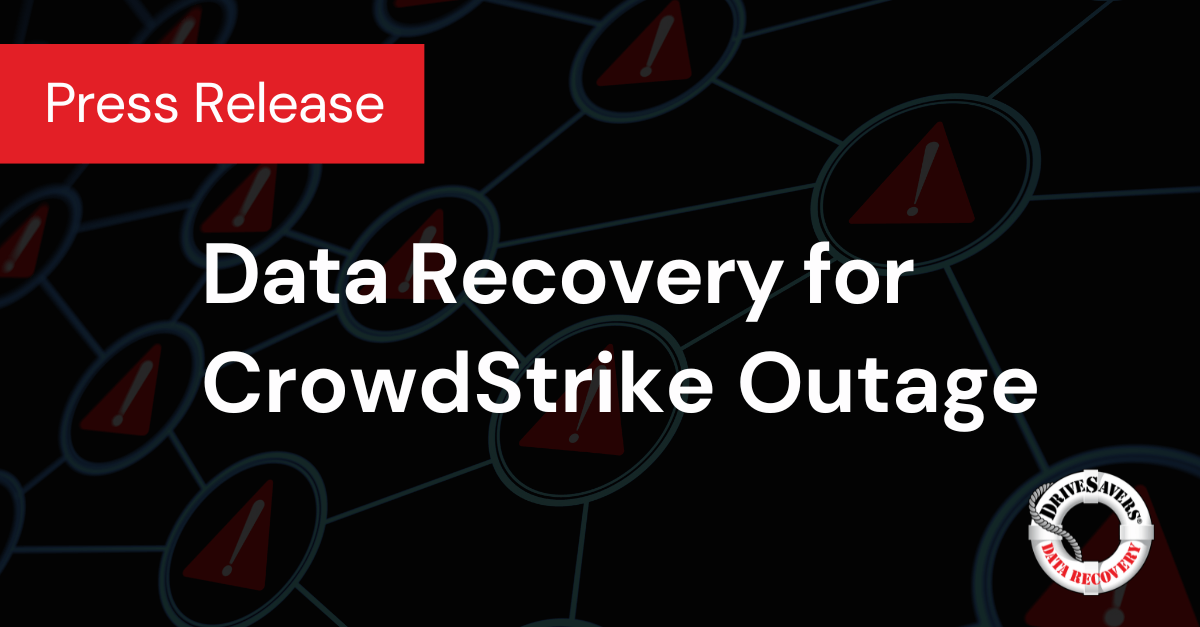The recent global Microsoft outage has resulted in widespread data loss, impacting numerous businesses and individuals reliant on Microsoft’s cloud services. DriveSavers Data Recovery, renowned for its expertise in data retrieval under challenging circumstances, stands ready to assist those affected by this unforeseen event.
5 Tips to Prepare Your Data For Working from Home During COVID-19

Industry leader in data recovery services provides best practices on how to prepare your data for working remotely during COVID-19.
(Novato, Calif. March 12, 2020)
For the last several weeks, the Coronavirus has dominated the world’s headlines. Turn on the news, open up a newspaper or log onto social media, and it’s what everyone is talking about.
What initially started as a small outbreak in China has spread across the world to become what the World Health Organization has classified as a pandemic.
As of now, there have been 127,863 cases of Coronavirus worldwide. Of those cases, 68,310 people have recovered and 4,718 have died. In the U.S., 1,323 people have contracted the virus, 38 of whom have died.
Dealing with the disruption
The disruption caused by this sickness goes well beyond those who are ill. The uncertainty of Coronavirus’s impact has caused the stock market to plummet to record lows. Across the U.S., there are shortages of hand sanitizer, soap, gloves, and masks. Arenas once filled with eager fans are now empty as basketball and other winter sports are canceled. And that’s just the tip of the iceberg. Large-scale events like SXSW and Coachella are also being canceled to prevent the spread of the virus.
Businesses are responding in a big way. Conferences and work travel have been indefinitely postponed for many of the nation’s workers. Large companies like Google, Amazon, Apple and Facebook have encouraged staff to work from home, upending the schedules for hundreds of thousands, if not millions, of Americans.
So how do we respond to these changes? You’ve got a job to do, and you may or may not be prepared to work from home. If you’re suddenly being asked to work from home, here are five tips to prepare your data.
1. Back up your data
As always, backing up your data is the most important thing you can do. This simply means making digital copies of your information so you can easily transport your data to wherever you need. Backups also come in handy when you have a technical failure like a bad hard drive.
When you back up, follow the 3-2-1 method. Using this method, you’ll:
- Keep three copies of your data, one you work on and two additional backups;
- Keep two copies on local devices, like one on your computer’s hard drive and another on an external hard drive or similar device; and
- Keep one copy offsite on a cloud-based service or in a server farm.
Follow this format, and you’ll always have a copy of your data at all times whether you’re at work or not. And do get on a routine backup schedule to ensure you always have an up-to-date version of your data available.
2. Double-check
Don’t leave the office to work from home without checking your backups. Even if you’ve diligently maintained your data, you never know when a backup may have failed. Here are a few disruptions your backup could experience:
- The backup is interrupted;
- The hard drive is full;
- The files are corrupt; or
- The backup drive fails.
You can’t simply assume your last backup was a success. You always need to check the data to be certain. So check each copy before you leave to ensure the last backup was created properly and you have all the information you need to work from home.
3. Check your passwords
Add password protection to all devices containing data. Don’t use the same password for everything, and make your passwords complex. Here are a few tips to help you create a strong password.
If you’re creating passwords effectively, you might have a hard time remembering them. So before you leave the office for an extended time, take inventory of all your usernames and passwords. Use a password manager like 1Password to keep this precious information private. This encrypted password protection is a safe repository for your passwords you can easily access from home or work.
4. Check virus protection
The last thing you want is your office computer to get a virus or become infected with malware while you’re working from home. Take the time to update all virus protection software and run a thorough scan before you leave.
Do this for every electronic device you use for work, including portable ones you plan to use at home like your smartphone, tablet or laptop.
5. Turn everything off
Power surges, power outages and other changes in electricity do happen. And they do have the power to not only wipe out your data, but completely destroy your office computer while you’re away. Don’t let this happen.
Power down all electronics completely, don’t just put them to sleep. Make sure every device is unplugged or plugged into a surge protector. If a device has to remain on, plug it into a surge protector with a battery backup.
Coronavirus is disruptive enough, don’t add difficulty to the recovery period by losing your data, too. Take these steps to prepare your data and make sure you have access to everything you need while working from home.
If a data loss does occur, consult DriveSavers right away to get your data back.