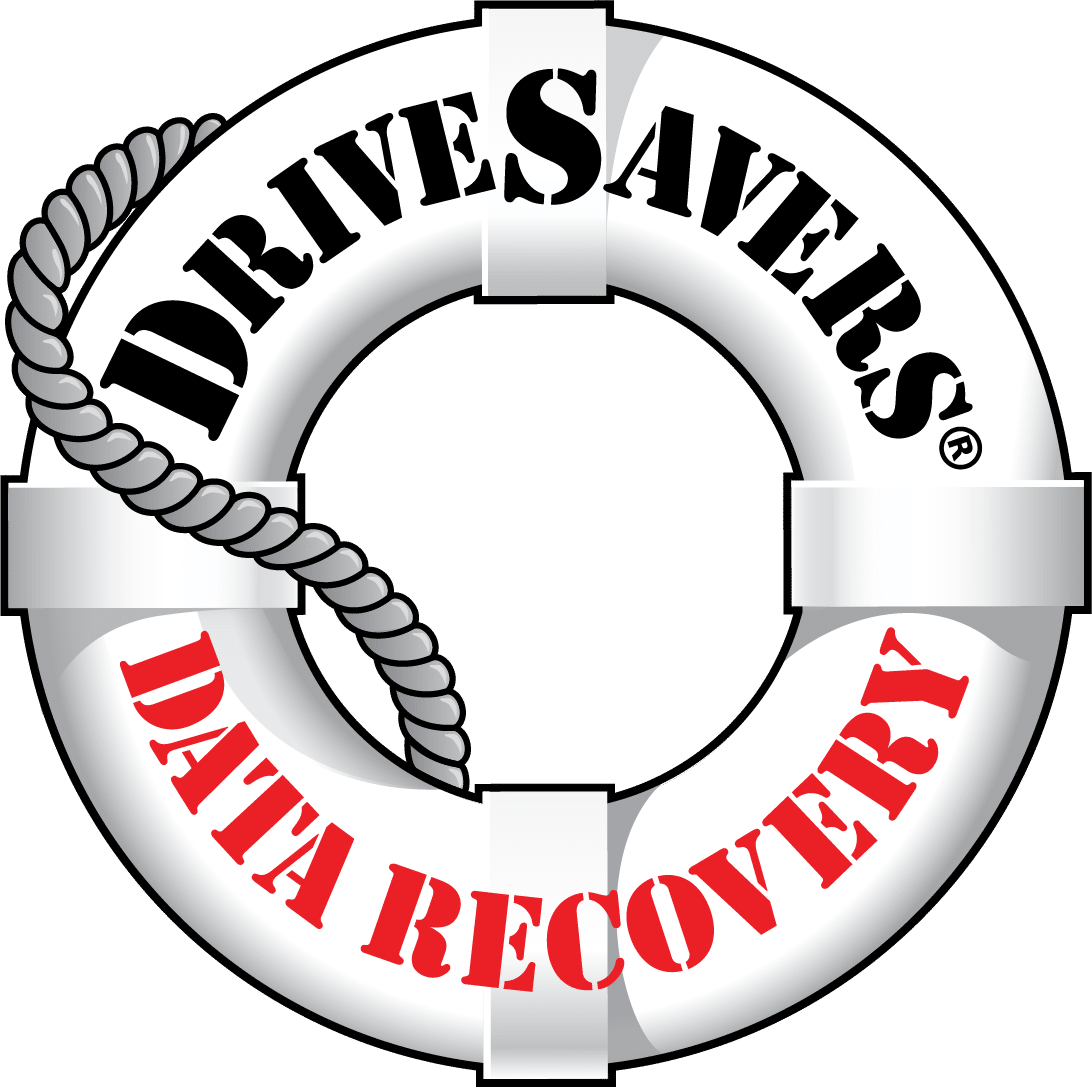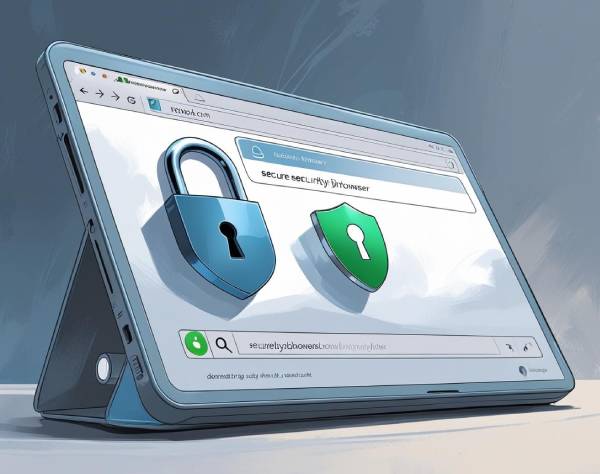Everything You Need to Know About SATA Hard Drives

HDD, SSD, RAID, SATA — the list goes on. There’s no shortage of acronyms in the tech world, but this can make it challenging for those less experienced with hardware to understand just what we’re all going on about, leaving them confused by the absolute barrage of alphabet soup.
To help decode some of the jargon, in this post, we will take a closer look at the serial advanced technology attachment, or SATA for short. This device is a type of hard drive used in popular consumer electronics. As of 2007, most new computers (Macs and PCs, laptops and desktops) use the SATA interface. SATA drives are just one of the many hard drives on the market today. We’ll also give you all the information you need to know about SATA drives, including what a SATA drive is, how they work, why they’re used, and how they compare to other data storage solutions.
What Is SATA?
SATA is the interface of a hard drive used to read and write data to and from the data storage and the computer. Also commonly referred to as serial ATAs, they are used on both hard disk drives (HDDs) and solid state drives (SSDs) and are found in a variety of electronic devices, from laptops and computers to servers.
SATA interface has a number of advantages, including longer cables, faster throughput, multidrive support through port multiplier technology, and easier configuration.
There are different sizes of SATA devices based on their intended use. Desktop SATA drives are 4 inches wide, 1.03 inches tall, and 5.79 inches long. They are often called 3.5-inch hard drives. A more compact version of the desktop SATA drive is available for laptops. Laptop SATA hard drives are usually 2.7 inches wide, 0.37 inches tall, and 3.96 inches long. These are typically referred to as 2.5-inch hard drives.
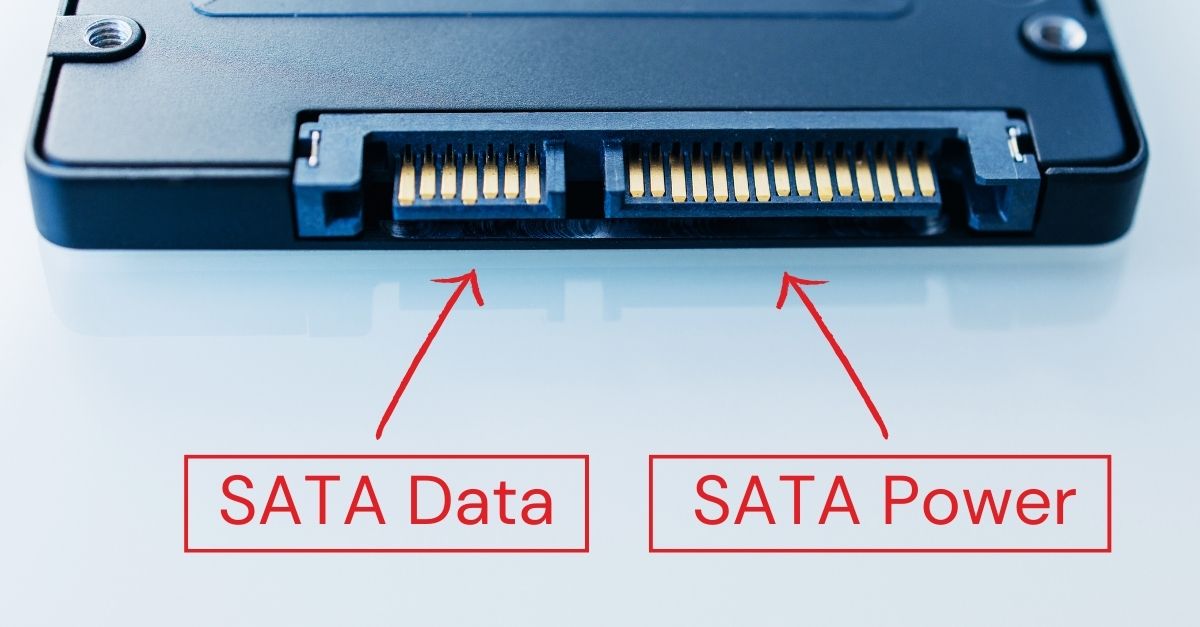
How Were SATA Hard Drives Developed?
Before SATA hard drives were introduced, parallel ATA (PATA) interface hard drives were most commonly used. Originally developed in 1986, these drives were much larger and slower than SATA drives, writing at only 66 to 133 megabytes per second, compared to their successor, which writes at 600 megabytes per second.
SATA hard drives were introduced in February 2000 by the Serial ATA Working Group, a non-profit group of representatives from the world’s largest tech companies at the time, including Dell, Intel, and Seagate. The organization went on to become the Serial ATA International Organization (SATA-IO), which continues to provide guidance and support for SATA hard drives to the tech industry.
Why Use SATA Drives?
There are several advantages to using a SATA hard drive. Firstly, this type of interface is significantly faster than its predecessor, writing data at around 600 megabytes per second. While its recently introduced successor, the non-volatile memory express (NVMe) drive, is even faster, SATA drives remain a popular choice thanks to their significantly lower cost.
Another advantage of using a SATA drive is compatibility. SATA devices can be used in almost any configuration and across different manufacturers (even Apple) with no difficulties. What’s more, users can hot-swap most SATA hard drives. Hot-swapping is adding or removing a hard drive without powering off the device that is in use.
Ultimately, SATA drives are a good option for users who need a decent amount of storage at a lower price than the newer NVMe drives. They’re great all-around hard drives for everyday users.

Is a SATA Drive an HDD or SSD?
The short answer is a SATA Drive can be both an HDD or an SSD. Both types of SATA hard drives have the same function: to store and access data on an electronic device. However, they use drastically different technology to store data. SATA-enabled HDDs take a little longer to boot than SSDs, but their transmission speed is the same. That being said, HDDs have a shorter lifespan of as little as two years and often fall victim to mechanical problems.
In contrast, SSDs have a much longer lifespan, lasting many years, making their longevity far superior to HDD drives. SSDs are also much faster, both in boot times and read and writing speeds. However, SSDs remain an expensive option compared to HDDs, which are much more affordable for a similar amount of storage space.
Common SATA Drive Problems
In this final section, we outline the most common problems with SATA drives and, if possible, how to resolve them.
Physical Damage (HDD)
Symptoms of physical damage to a SATA hard drive include hearing clicking, buzzing, or grinding noises coming from the drive or the drive not being detected by your device. Damage could have occurred due to mishandling of the drive or environmental factors such as excessive heat or moisture.
Unfortunately, some physical damage is irreversible. The best course of action is to prevent it by handling drives carefully and using protective casings. If you suspect physical damage, it’s crucial to stop using the drive to avoid further damage. You could then contact a data recovery service, especially if the drive contains critical data.
Bad Sectors (HDD)
Bad sectors are tiny defective clusters on a section of the hard drive. They can develop over time due to wear and tear or power failure, so unfortunately, they are not entirely preventable. If your device is loading slowly, crashing, or you’re struggling to access files, a bad sector could be the cause. It’s a sign the drive may fail soon, so you should back it up immediately and consider replacing it.
Firmware or Manufacturer Faults (HDD/SDD)
Firmware issues can arise from bugs in the drive’s software, conflicts with other hardware, or incomplete firmware updates, and could be the cause of your hard drive struggling to boot up.
You can resolve firmware faults by checking the hard drive manufacturer’s website for updates, as well as repair tools for the issue you’re experiencing. If this doesn’t solve the problem contact the manufacturer for more support.
Overheating (HDD)
Overheating is likely the cause if you notice excessive heat coming from your SATA hard drive or are experiencing frequent crashes during resource-intensive operations. Poor ventilation is one of the most common causes of overheating, so improving this could resolve the problem. You should prioritize cleaning your computer’s internal fans and filters to improve airflow, which will help to keep the temperature down. Additionally, avoid placing the computer near heat sources such as a heater.
What to Do If Your SATA Drive Fails
While there are steps you can take to extend the life of your hard drive, failure is an inevitable outcome with every piece of technology, and we can’t stress enough the need for a regular backup schedule. If you are experiencing SATA drive failure, our team of data recovery experts can help — we’re worldwide leaders in data recovery and have helped countless customers recover their precious data from failed devices.